In this post, I will show you how to install windows server 2012 step by step. First you must download software Windows Server 2012. After that, you can follow my instruction below :
- Boot from DVD if you install using physical server or you can input ISO files windows server 2012 in Hyper-v boot media if you use Hyper-v.
- When you see dialog box, select your Language to install,Time format and Keyboard or input method. Then you click Next.
- Click Install Now on the install screen
- Select the operating system you want to install, server core or server with GUI. Then click Next.
- On the License terms dialog box, you click I accept the license terms and click Next.
- Select type installation do you want, in this step you can select Custom: Install Windows Only for fresh installation.
- Select your drive to locate installation files of windows server 2012. Then click Next.
- Now you can wait for several minutes until installation process is done.
- If installation process is done, your server will be reboot. Next you must input password for Administrator account.
- Your server will be process finalizing your settings, after that you can sign in with username and password Administrator.
- After you sign in, you will see Server Manager window, In server manager you can add or remove roles and features of Windows Server 2012.
- Installing Windows Server 2012 is now complete.
Great thanks for reading my article. I hope this can help you.
Regards,
Natanael Widiyanto
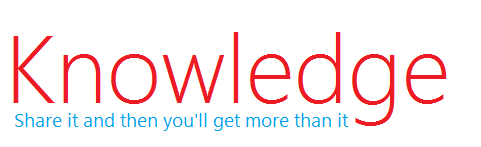







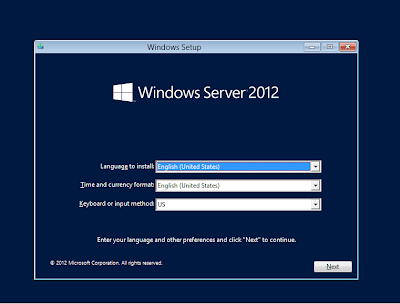





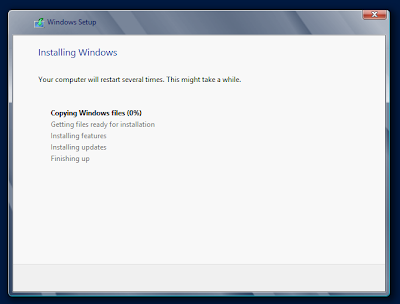






This comment has been removed by the author.
ReplyDelete